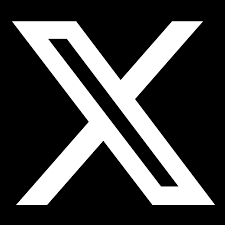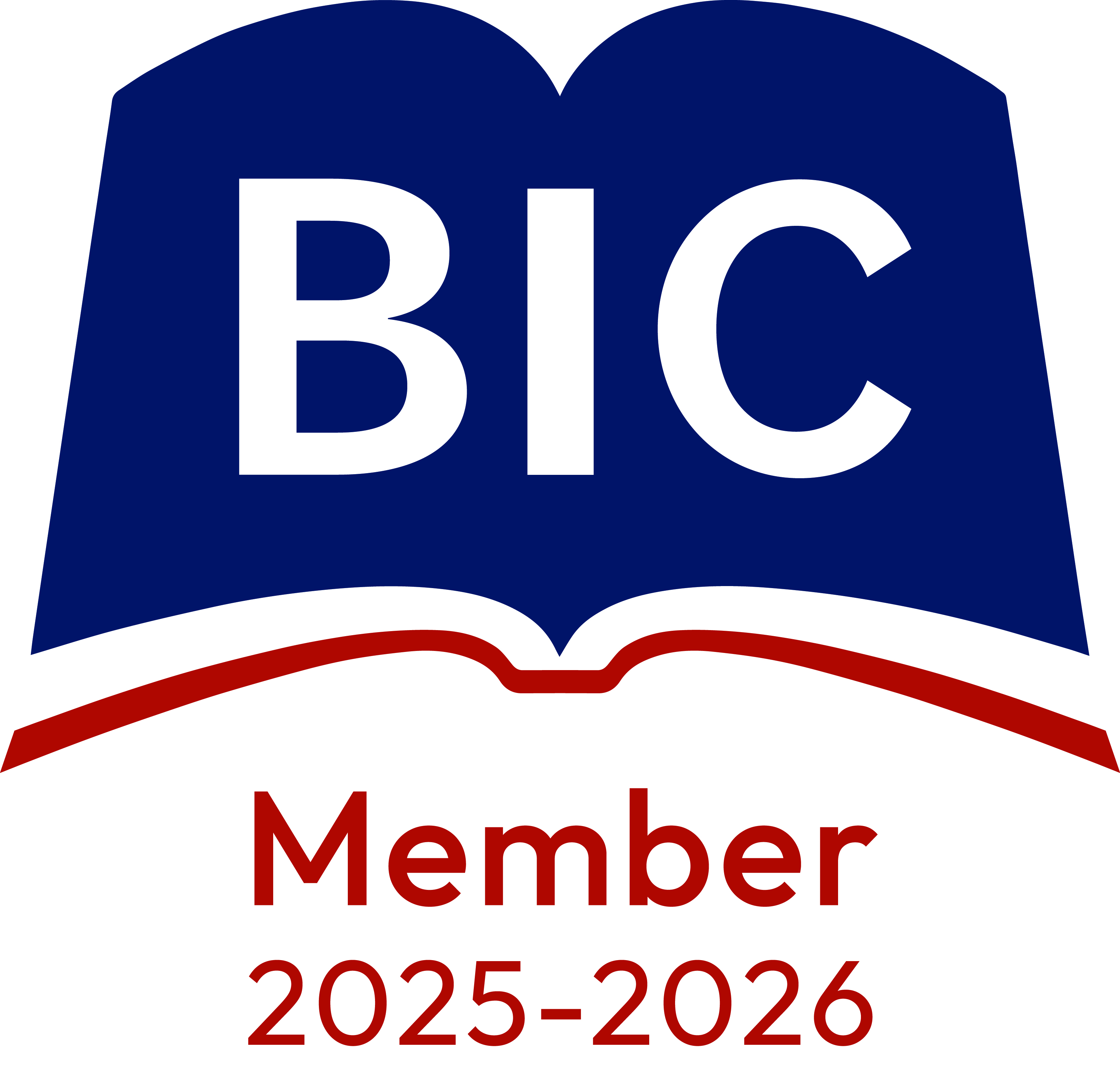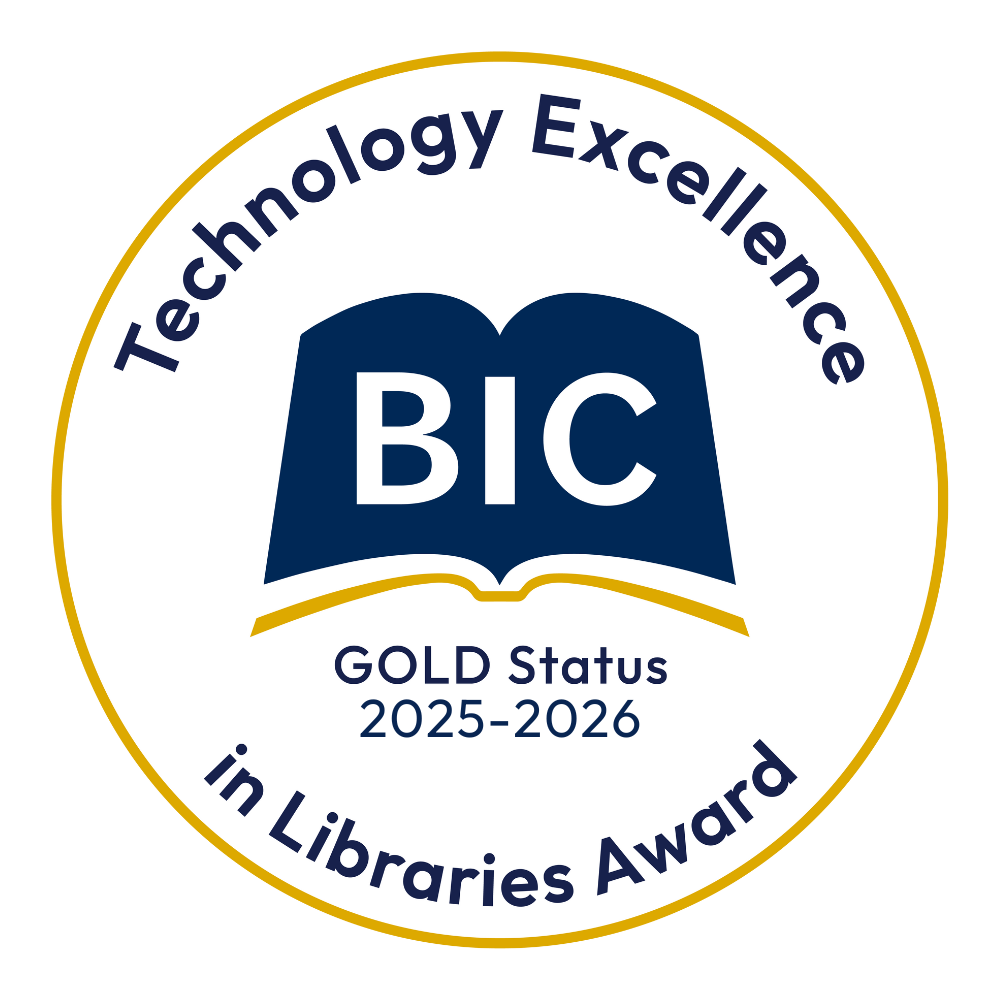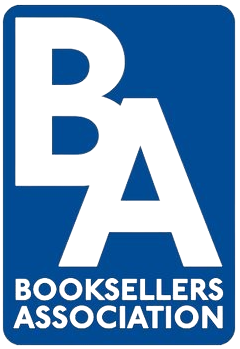For help, advice and telephone ordering call our team on 0121 666 6646
Are you sure you wish to delete this basket?()
This action cannot be undone.
Sorry, something went wrong
Please report the problem here.
Develop your pupils' reading skills with Immersive Reader
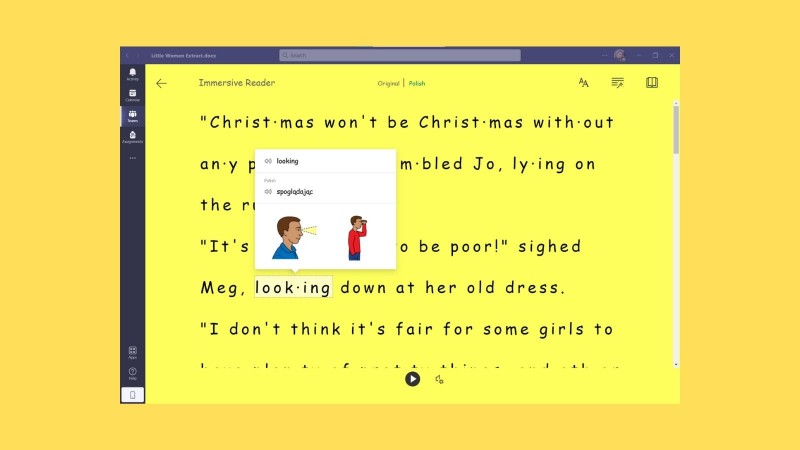
December 3rd 2021
Over the last 18 months, schools have relied heavily on online tools like Microsoft Teams to keep teaching and learning going while pupils were at home during the pandemic. Many teaching staff will now be very familiar with Teams, but did you know it can also be used to support children's reading now that they are back in the classroom? The team at our partners ZenZero take us through how schools can use Immersive Reader to help develop pupils' reading skills.
Over the last 18 months, education has relied heavily on tools like Microsoft Teams and Microsoft 365 to deliver education into the homes of millions of children during the pandemic. This has resulted in the usage of tools accelerate in each stage of education including reception students also becoming well versed in joining virtual classes within Microsoft Teams.
Prior to the pandemic, the Microsoft 365 platform had a roadmap to becoming more inclusive for those with additional requirements. Ensuring that everyone could benefit from the same tools is a priority for Microsoft. While Immersive Reader is not a direct result of the pandemic, their development has certainly been accelerated with education able to benefit from immersive tools.
The focus of this post will be around enabling students to access text without teacher input or creating additional workload for teaching staff. There is a whole plethora of tools that help with day-to-day tasks such as writing creative texts using the “Dictate” option within Microsoft Word.
So, what is Immersive Reader?
"Immersive Reader is a free tool that uses proven techniques to improve reading [skills] regardless of their age or ability."
The simplicity of the above quote taken directly from the Microsoft website rings true. The Immersive reader is available across various products within the Microsoft 365 suite. From Word, PowerPoint, OneNote and Microsoft Teams. Its goal is simple, to help improve access to documents regardless of the user’s age, ability and first language (adding further accessibility to students who are bilingual).
How do I access Immersive Reader?
The good news is that any machine with the latest versions of Office deployed (this should be the case if you are in Microsoft 365) will already have this available. For example in Microsoft Word, you will find it within the “View” tab in your toolbar.
The same can be said across other applications. For example in Microsoft Teams in Assignments, the Immersive reader is embedded into the Assignments page.

What does it do?
It allows the user to digest the text in a format that best suits their ability. An example being those who struggle with dyslexia, any document can be transformed at a click of the button. In the below example, a student has opened a passage from Little Women from within Microsoft Teams within the embedded Word application.
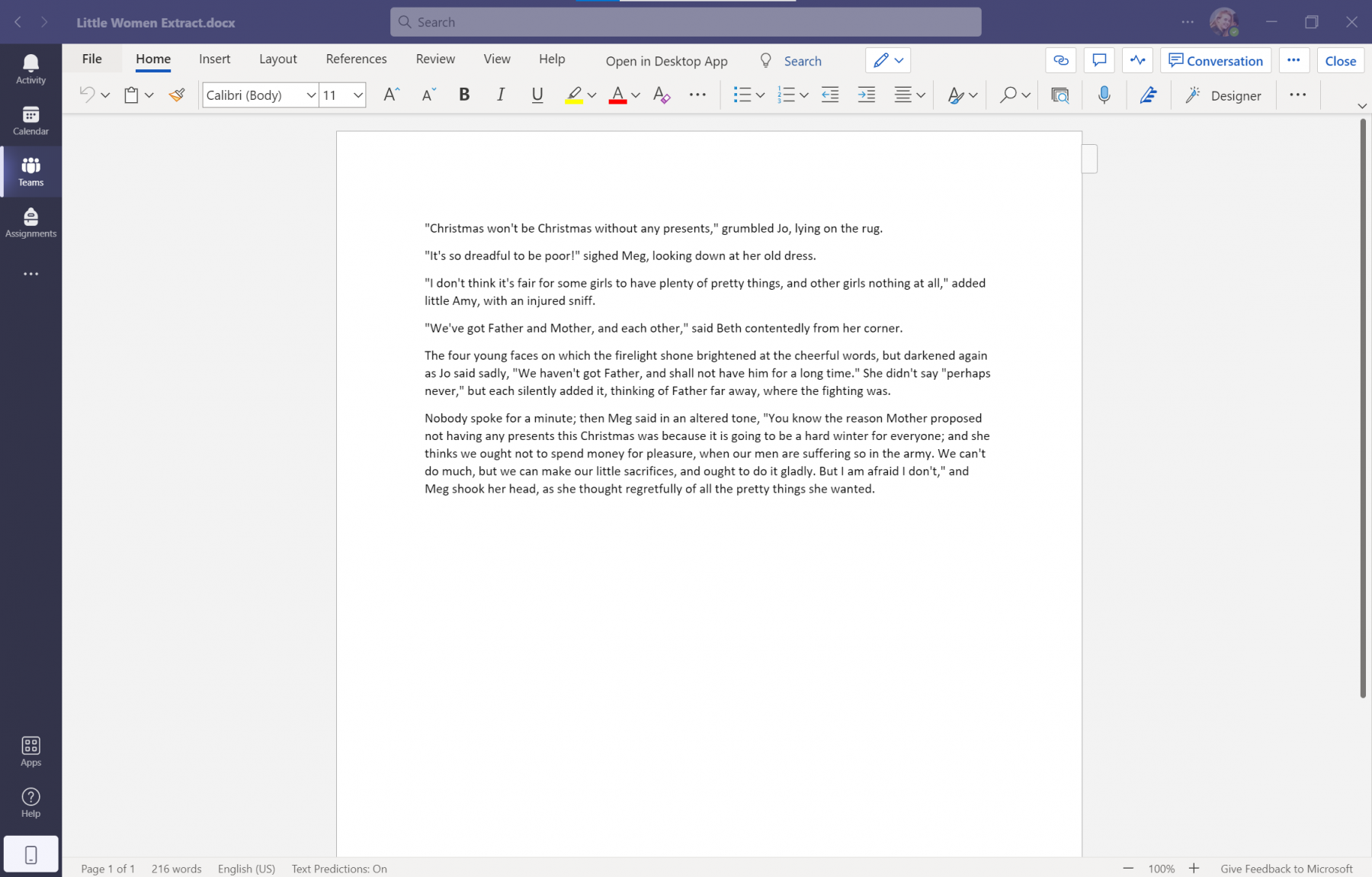
By selecting Immersive Reader, we have been able to change the original document (which is unchanged) into a format that can be used for that specific student to use. In this case it has been broken into syllables to highlight the sounds in the text, changed the font to Comic Sans and made the text larger.
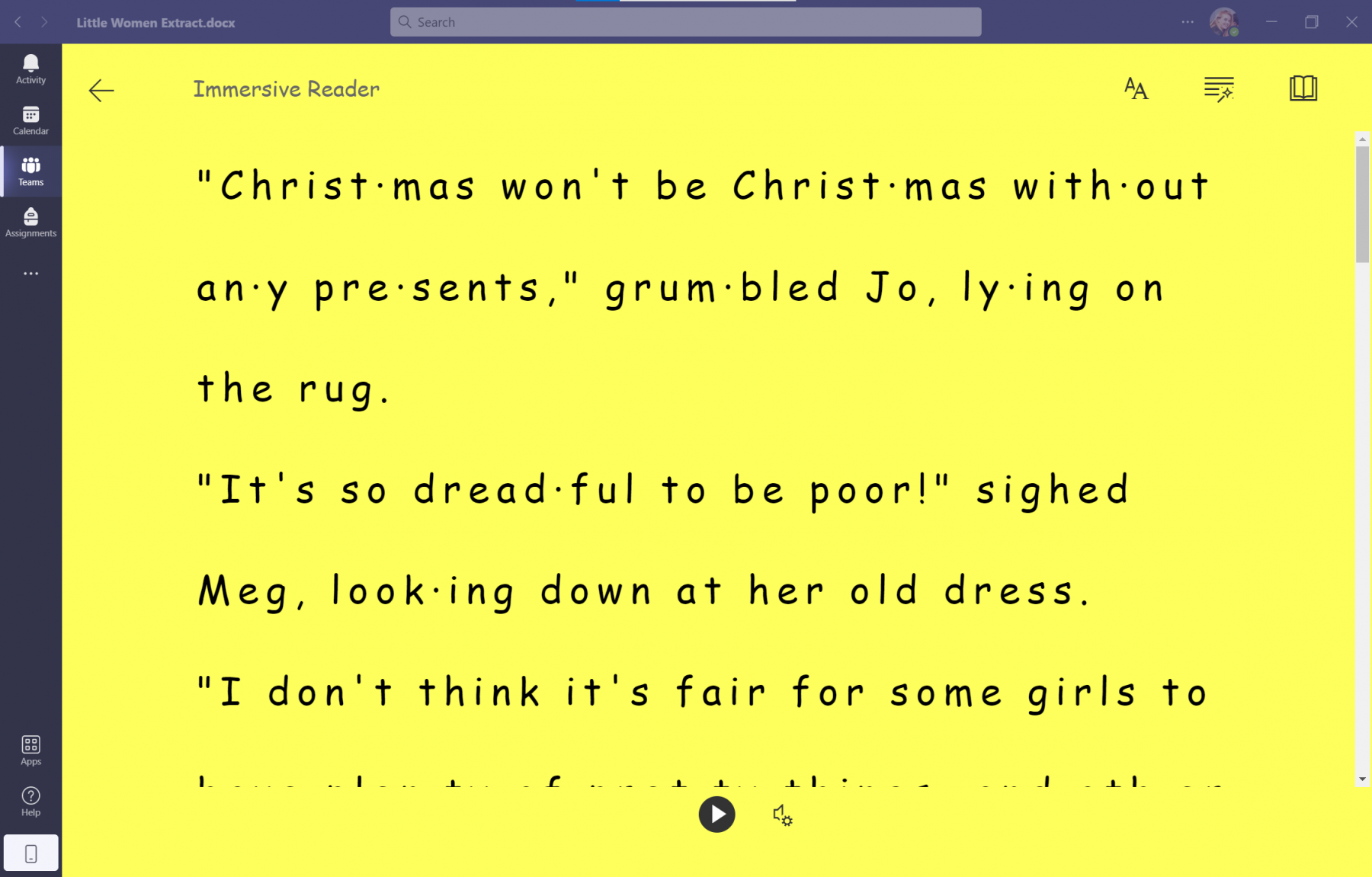
For the second example, the reader may struggle with the words, so Microsoft Word can read the text out aloud, whilst highlighting the words.
You can also play aloud single words for clarity.
For those learning English, Immersive Reader enables the user to easily translate text into another language. The example below changes the text from English to Polish.
Students are also able to click on any of the words and see the translation of the words into a chosen language (where they can also listen to the pronunciation) and see a visual aid of the meaning of the word. For example, below, “looking” shows someone looking.
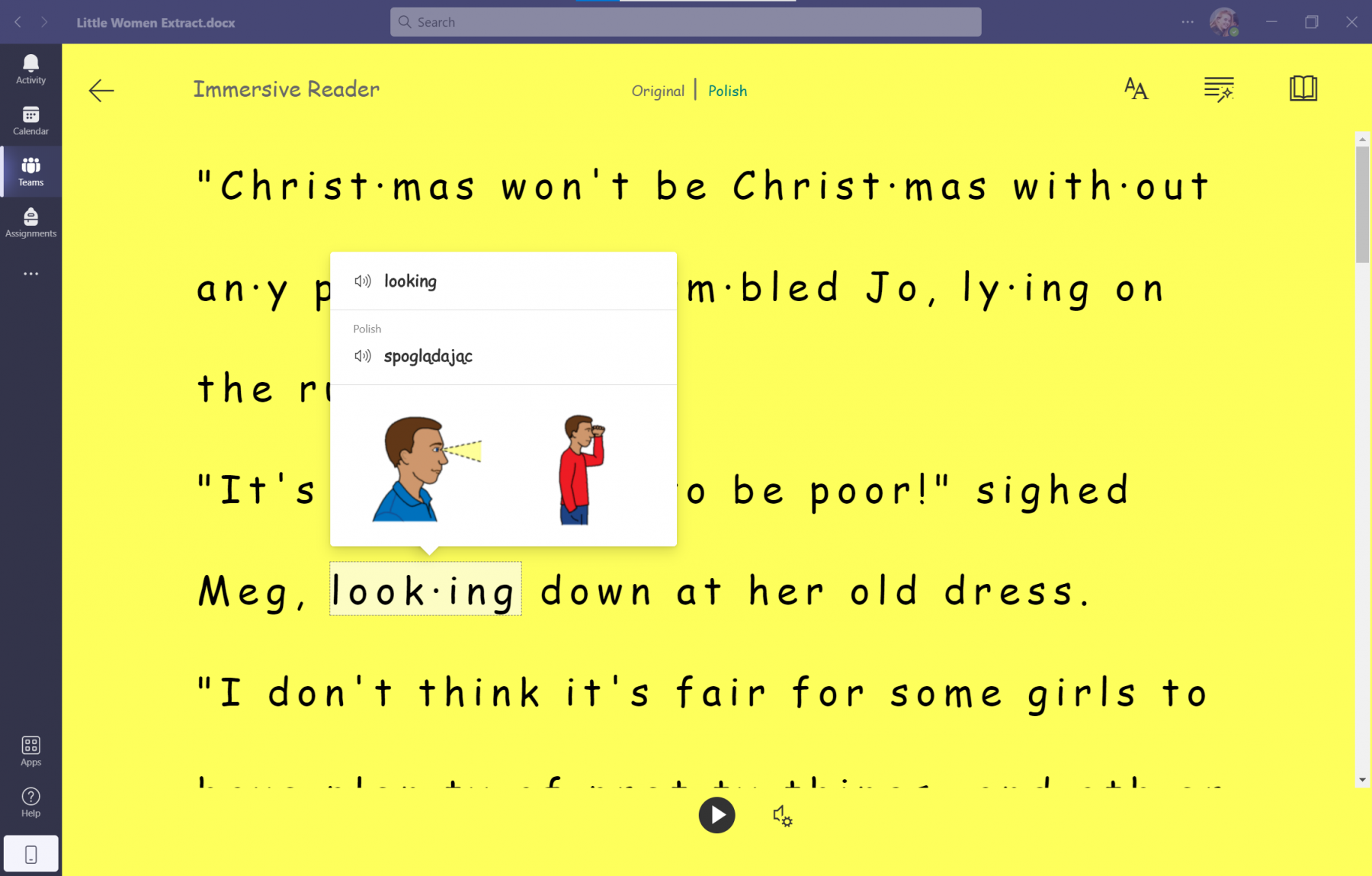
Primary Education and beyond
How can it translate into Secondary education? Children will still need support with reading as the level increases. Utilising these tools in secondary education will enable those who need extra assistance gain it without any large undertakings from the staff.
The example in this post is a passage from Little Women and it is a simple Word Document uploaded into Microsoft Teams. The platform has been able to do all those changes at a click of a button utilising the technology within Microsoft 365.
It is important to mention as well that this is not limited to the school version of Microsoft Office applications. Students can have access to the online versions (where Immersive Reader is also available) directly from within Microsoft Teams, allowing them to benefit from this at home or with reading outside of school. The tools are available to both teachers and students today, providing the necessary tools to make creating and accessing content in the classroom easier.
To learn more about Immersive Reader or any of the other educational tools in Microsoft 365, please reach out to us to arrange a 1:1 session. We can assist in discussing how technology is being used in your classroom and how Microsoft Teams could assist in improving engagement from staff, students, and parents.